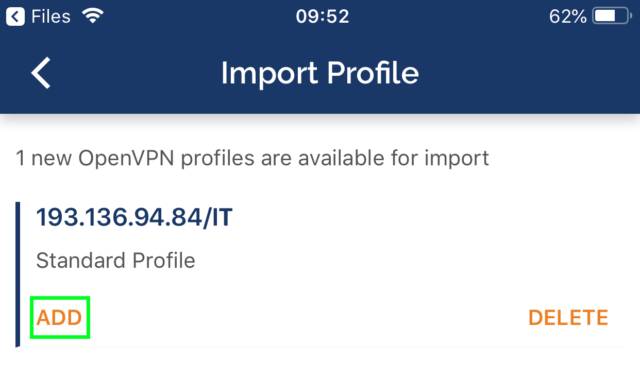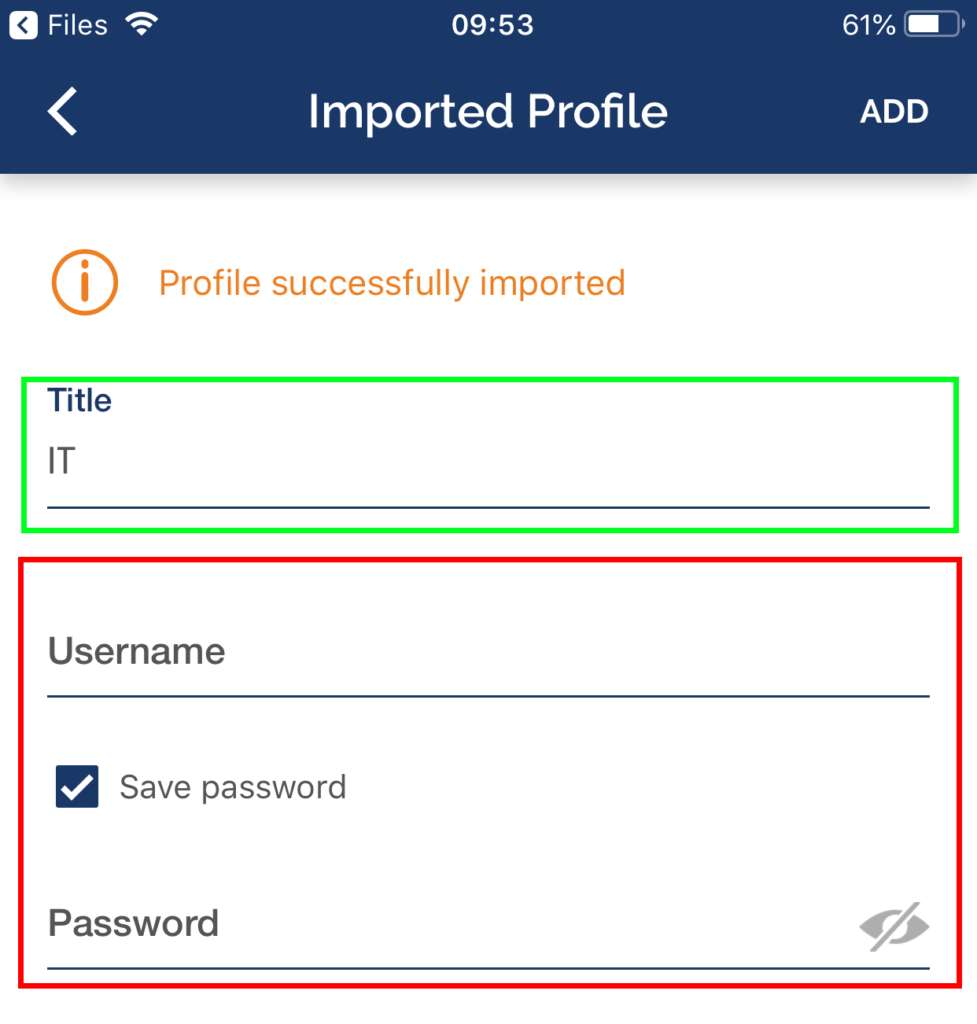# VPN installation manual on iOS
### OpenVPN Installation, Configuration and Execution Manual on iOS
This document will present, step by step, the installation, configuration and execution of OpenVPN on the iOS operating system.
**Preparation:**
Before starting the installation and configuration of OpenVPN on your iPhone, you should check the following point:
- Have an account for configuring the VPN, which is requested at the Computer Network Management office.
To add the ovpn file, just open the Files application, go to the downloaded file's directory and open it with OpenVPN.
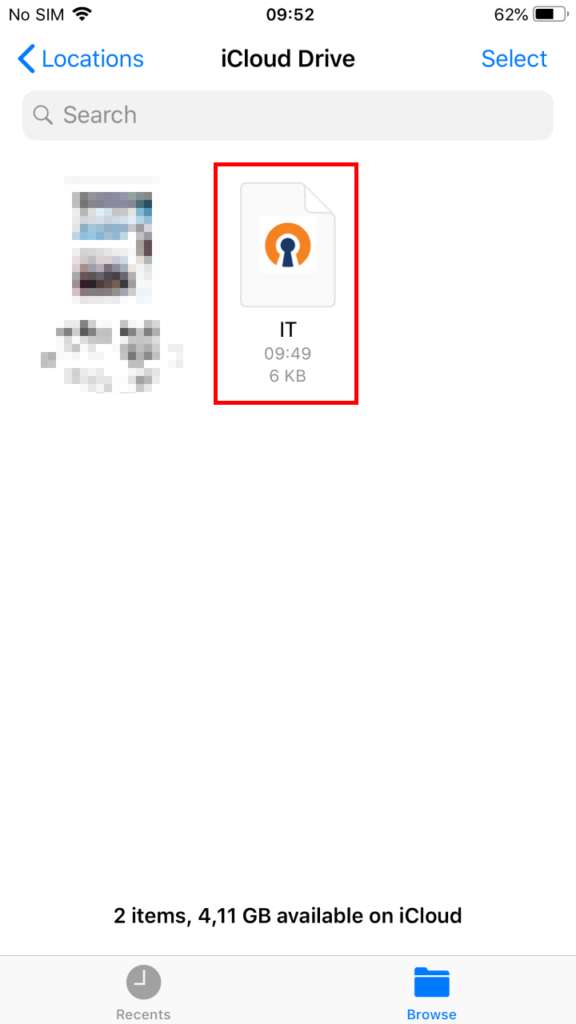
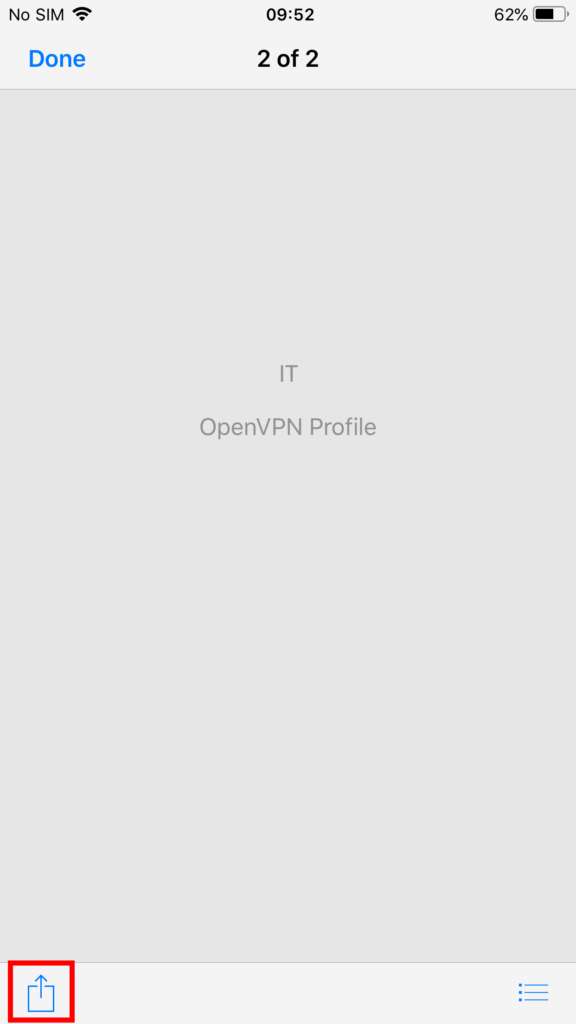
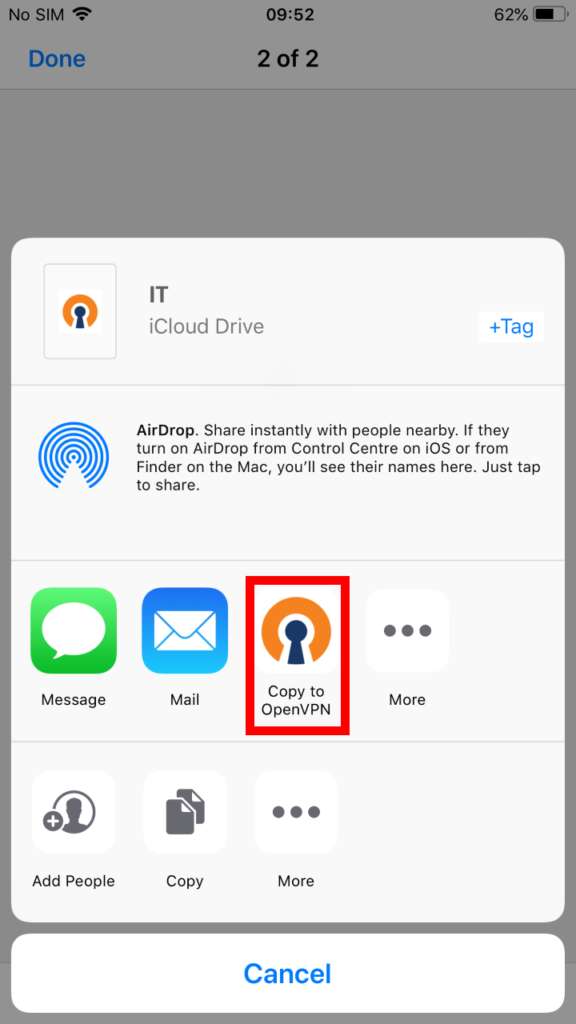
Finally, select “ADD” and enter the credentials and select “ADD” again. If you want, you can change the Title to an easier name to identify to the IT VPN.