MATLAB Students
To use this service you need a @student.uc.pt account
1. Create a MathWorks account (If you already have a MathWorks account you can skip this step)
• Go to http://www.mathworks.com and click on “Log in”.
• Click on “Create Account”.
• You must use your institutional email (@student.deec.uc.pt) and select the option “Academic Use”.
• At this point, you can finish creating your MathWorks account.
• After logging into your MathWorks account, go to “My Account” and click on “View My Licenses”.
• Click on the “Add License” button
• Select the “Activation Key” option and click “Continue”.
• Enter the Activation Key: 16700-37878-73264-69266-93873 and click on “Continue”.
3. Download and / or install the Software
METHOD A - INSTALLATION OVER THE LOCAL NETWORK (RECOMMENDED)
METHOD B - TRANSFER VIA THE MATHWORKS WEBSITE (ALTERNATIVE)
http://www.mathworks.com/downloads/web_downloads/select_release
• You can then download the installer of the desired version and platform.
b. When the download is complete, run the installation file.
• Read and accept the terms of the license agreement:
• Enter your MathWorks account email address and password:
• Choose the installation folder.
• Select the products to install.
• Choose additional shortcut options and click “install”
c. When the installation process is finished, it is necessary to activate the software.
• You can now use your copy of MATLAB.

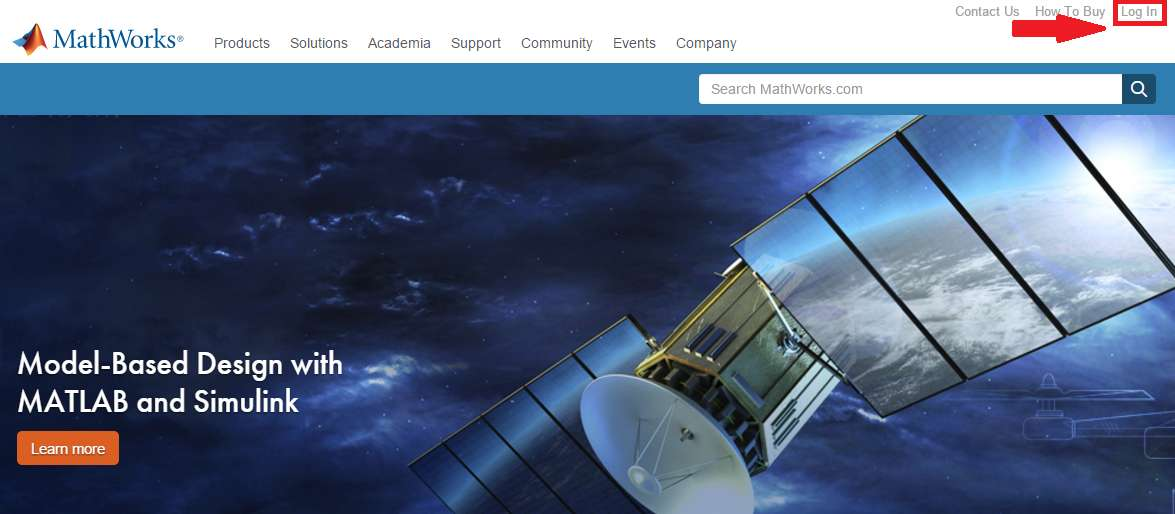
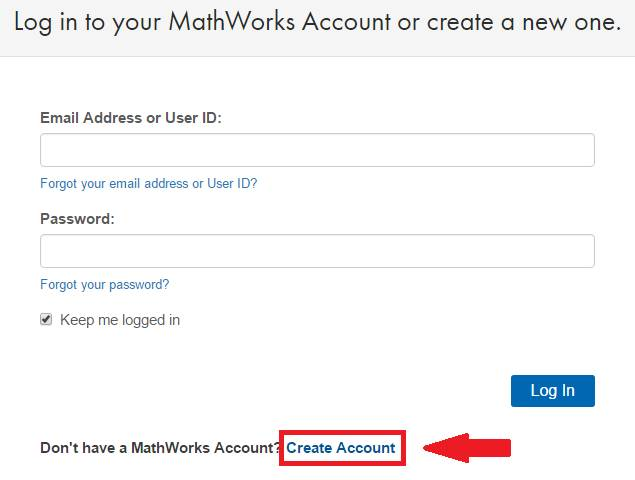

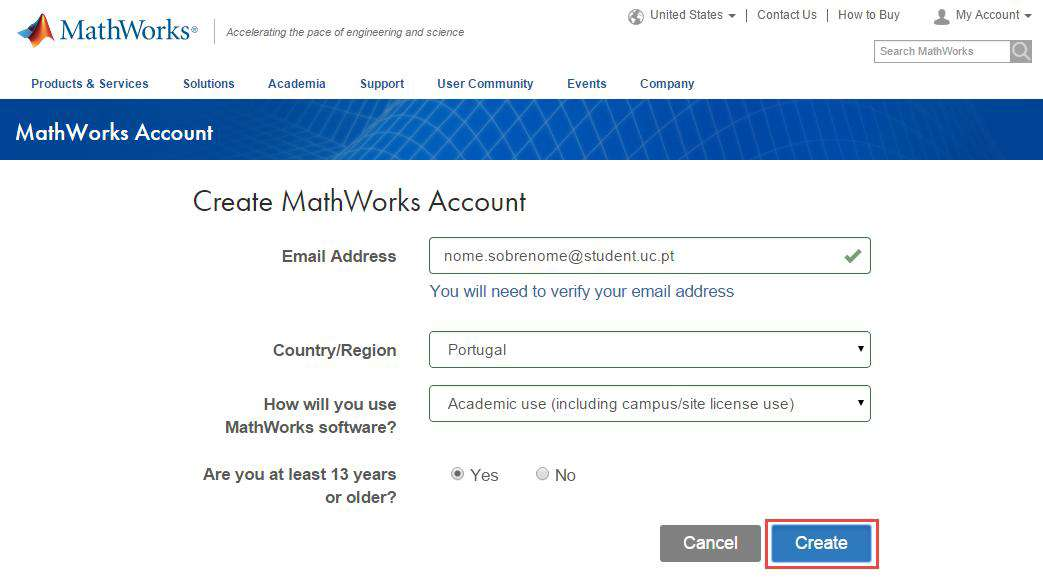
No Comments